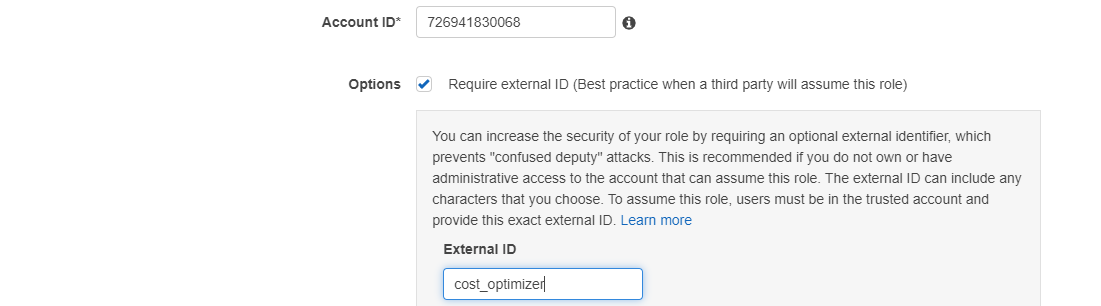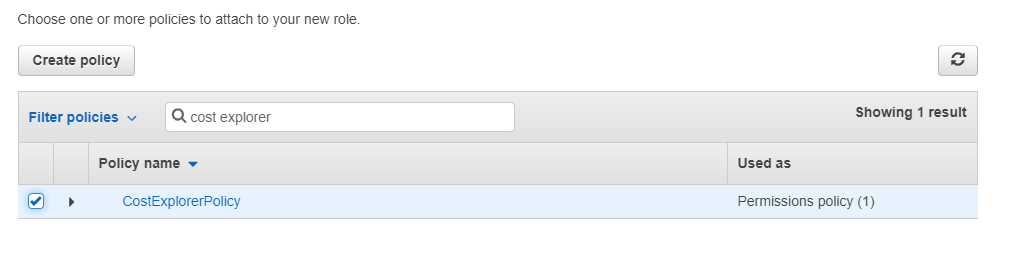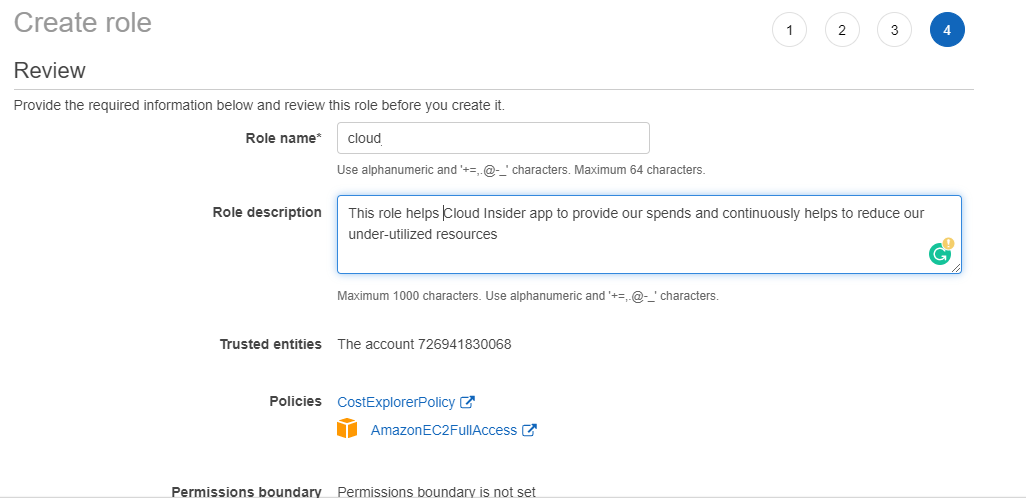Onboard
-
Cloud insider is a cloud cost optimizer solution that we offer to our customers. It helps customers to reduce their cloud spend. Today an average small business spends minimum $15000 to $20000 to develop, test and host their solutions with the cloud service provider like AWS or Azure or GCP every month. Out of the total spend, on an average 30 - 40% of the spend can be cut by taking different actions like stopping, terminating or by downgrading the instance size. The cloudinsider helps customers to do multiple actions to save cost. It allows customers to run predfined rules to shutdown instances during weekend, non business hours and start the when these period end. The customers can also define a bunch of self defined rules. The solution provides a frame work on top of which you can create rules and these rules will be executed on demand or on a fixed schedule.
-
60 second scan to cut your cloud spend by 30+ %
-
-
It takes few steps to run a scan and identify your spend and optimization. Please follow the below steps.
-
-
Our offering is available in AWS Marketplace. You can buy your solution either from AWS Marketplace or contact through our sales if you want to do an yearly contract.
-